Over the past few days we here at Last Yard have seen some of the amazing things that people are doing to help each other get through these challenging and unpredictable times.
We have been talking to our customers this week about how we can better support them through this crisis and decided to start this hints and tips series to share some of what we have learnt in the hope that it will help other retailers here in Australia and overseas.
In our experience, nearly every retailer executing national catalogue promotions from their support office uses spreadsheets. This article is all about spreadsheets, collaboration and working from home. Specifically, what we here at Last Yard have learnt when it comes to collaborating in spreadsheets when we are no longer all sitting in the same office together.
The following guide will show you how to remotely collaborate on a promotional spreadsheet using Google Sheets.
First you need an account
These days Google doesn’t require you to sign up for an @gmail.com email address before using their services, you can signup with your work email address by visiting https://docs.google.com/spreadsheets/ and then following the prompts to create an account.
We will show you how to invite your co-workers later in this article.
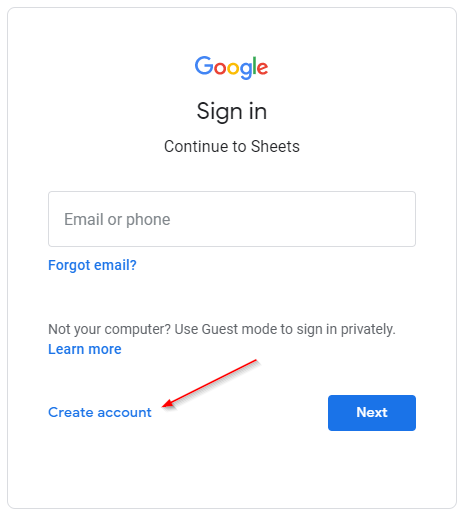
Next, we upload your Excel spreadsheet for the first time
Now that you have an account, you should see the Google Sheets dashboard. We want to import your Excel spreadsheet so that you can share it with the rest of your team, so click the Blank spreadsheet option to create a new blank spreadsheet.
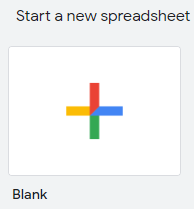
Once you have your new blank spreadsheet open, click on the File menu and select the Import option.
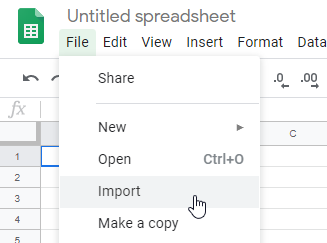
Click the Upload tab and then click Select a file from your device and you will be able to browse to the Excel spreadsheet on your computer.
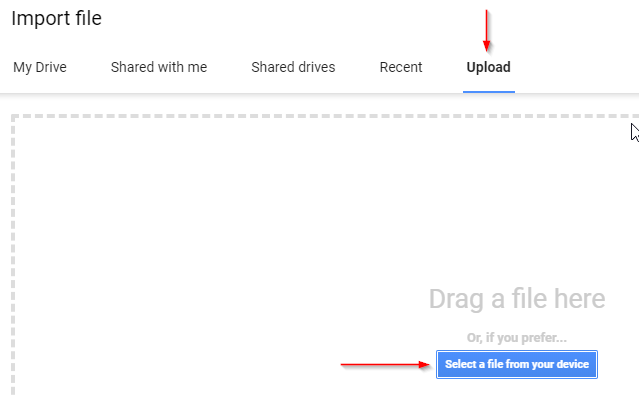
Lets share the sheet with your team
Once the upload has completed, you will have a web-based spreadsheet that your entire team can open and work on at the same time. It’s easy to invite co-workers or even suppliers, in the top right-hand corner you will see this green Share button:
Type each invitees email address, and after each one press enter on your keyboard which will allow you to begin typing the next one. Once you click Done an email will be sent to all invitees. If they don’t already have a Google account they will be prompted to sign up for one.
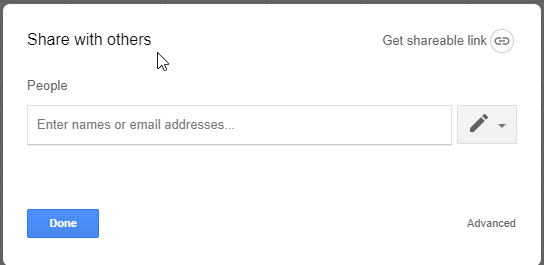
Finally, download your spreadsheet so that you can import it into Data Broker or the Last Yard cloud platform
Once your catalogue data is ready, simply click the File menu again, hover over the Download option and select the Microsoft Excel format as pictured below.
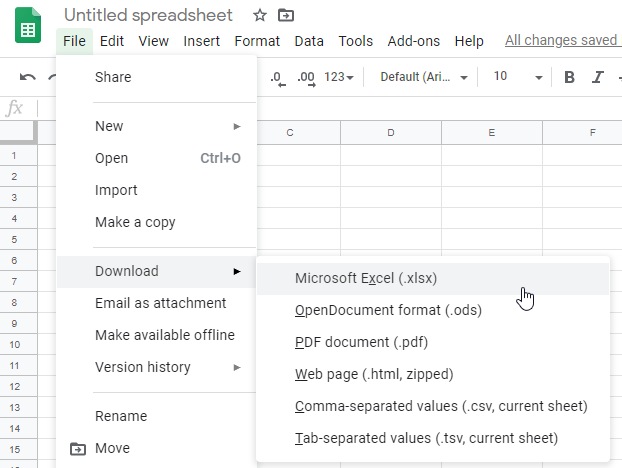
In summary
Google Sheets has changed the way we work with each other with spreadsheets:
It allows multiple people to work on the spreadsheet safely
It removes the need to email spreadsheets to co-workers and manage all the changes and versions
You can work on the spreadsheet from anywhere, all you need is your web browser and an internet connection
It’s easy to upload an existing spreadsheet from Excel so that you don’t have to start from scratch

