In this post we take you through (screenshots and all) how easy it is to import your catalogue promotion or price change spreadsheet to efficiently produce your tickets in a matter of seconds. Once imported, we also show you how easy it is to digitally send these tickets to your network of stores.
Of course if you want to try this yourself, you can contact us to see how easy it is to get started.
If you get stuck one of our customer success engineers can help you out via live chat.
———- ———-
Importing data and pushing tickets to store networks can be completed in three easy steps.
Extract a pricing spreadsheet from your database
Map your data to the relevant fields
Assign batches to stores
1. Ease of importing
Export a spreadsheet of your products from your POS or other database
Add the prices (if not already listed) on your spreadsheet
Import into Last Yard
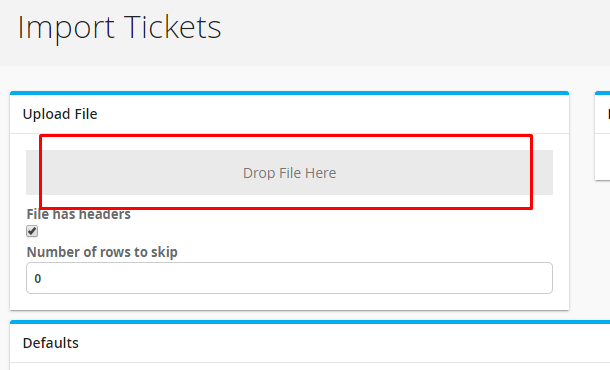
2. Map your fields
Map the columns in your spreadsheet (input) to the fields that will be displayed in the ticket batch (output)
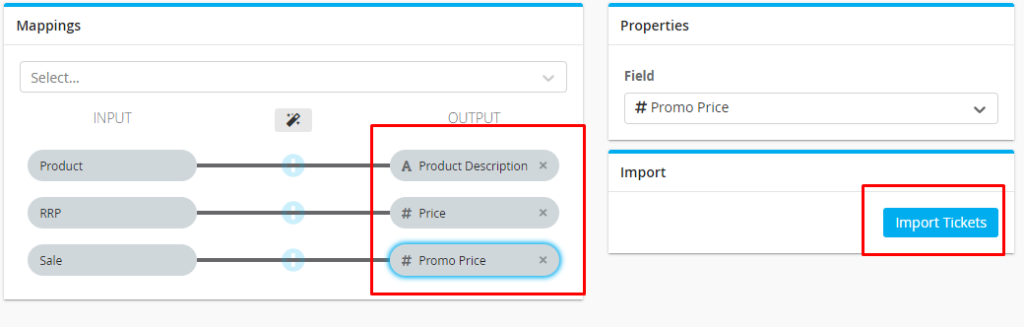
3. Assign to stores
View your imported ticket batches from the dashboard and assign to stores with one easy click.

Changes
The system allows you to make changes at any time with a few clicks, saving you the hassle of recreating tickets and distributing them to stores. You can make changes to product descriptions, prices, ticket design and ticket sizes all within a few seconds.
Permissions
Easily manage what stores can and can’t do with the promotional tickets assigned to them. For example, you can remove permissions to change prices or ticket design so all tickets printed are brand aligned and adhere to catalogue prices.
Monitor
Reporting makes it possible to see which stores have printed their new promotional tickets. This will make it easier for you to make sure that stores are having the correct pricing tickets displayed.

